Gorilla Tag is a free multiplayer VR game developed by LemmingVR who is a YouTuber. The game was created in Unity and is compatible with most PC-compatible virtual reality headsets as well as Meta Quest, designed to allow for cross-platform play with both SteamVR and VR headsets.
Gorilla Tag is a VR game in which players must tag each other in a basic, primal tagging game. This game is easy to learn and play, but it provides a fun and interactive multiplayer VR experience.
Gorilla Tag: Gameplay Overview

There are only 2 actual game modes in Gorilla Tag: Infection and Hunt. In the Infection game, a Lava Monkey will chase the other players, who will become Lava Monkeys once tagged; the game ends when everyone is caught. In the Hunt game mode, you catch a specific player while another catches you; once caught, you transform into an Ice Monkey where you will have a slower movement speed.
There are 5 major environments in the game: forest, city, canyon, cave, and mountain. Each map has unique characteristics that will challenge you to master various movement mechanics. Forest is about climbing, City has an obstacle course, Canyon favors wall-running, Cave is located beneath the Forest, and Mountain includes slides.
How To Play Gorilla Tag:
- Download Gorilla Tag from the Quest Store.

- Launch the Gorilla Tag game.
- You will be asked to either create a new account or just sign in if you already have one.
- You'll be taken to the main lobby after you log in where you will see a huge tree with several branches.

- To participate in a game, approach a branch and push the A button on your controller and you will see a list of games that are in progress.

- To join a game, select one game and push the A button on your controller.
- The game will begin automatically, and you will be taken to the game lobby.
- If you want to end the game, press the Menu button on your controller.
Frequently Asked Questions About Gorilla Tag
1. Do I need a PC for the Gorilla Tag?
Gorilla Tag can be played on your VR headset without a PC but you need to install SteamVR and use a link cable if you wanted to.
2. What are the benefits of Gorilla Tag?
In late March, Adam Braunstein reviewed Gorilla Tag for VR Fitness Insider, giving it an overall 8.4/10 VR Fit Score, with a perfect 10 for the arms and a 9/10 for the fitness scalability. The arm-based motion system is brilliantly executed, resulting in one of the most extreme arm workouts in VR.
3. Can you play Gorilla Tag VR on the Pico 4 standalone?
Using Revive, it should be possible to play Gorilla Tag VR on the Pico 4. Revive is a SteamVR add-on that enables you to use any VR headset to play Meta Quest-exclusive games. Revive can be downloaded from the Revive GitHub page.
4. Is there a way to play Gorilla Tag without VR?
You set up the Meta Quest version of the Gorilla Tag game for non-VR gameplay. You can simply launch the game in Desktop Mode, eliminating the need for a VR headset.
5. How to get 45 hz on Gorilla Tag to let it run faster?
To get started, you'll need a few things: Sidequest, a ZyberVR link cable, and your Quest 2 headset. Once you have all of these things, follow these easy steps:
- Step 1: Download and set up Sidequest by creating an account and following the necessary prompts.
- Step 2: Connect your Quest 2 headset to your computer using a link cable. Once the connection is successful, you should be on the homepage of Sidequest.
- Step 3: On the top right corner of the page, click on the toolbar icon and scroll down to find the refresh rate option. Set it to 60 Hz.
- Step 4: On your headset and click on "Settings" > "Experimental Features" > and turn on 120 Hz.
6. What does black monkey mean in Gorilla Tag?
The black monkey in Gorilla Tag is a type of entity that can be controlled by players. It is initially neutral and will follow any commands given to it. However, if it is tagged, it becomes hostile and will stop its current task to tag other players in the lobby. The black monkey has no hats and can be found in all maps, but it is often seen in the forest.
7. Gorilla Tag - What is player tracking?
Player tracking in Gorilla Tag refers to the unauthorized access of a player's ID by a modder, who can then monitor the player's online status and location in the game's codes. These modders may sell the stolen player IDs to other individuals who wish to track players in the game.
8. How to download long arms mod in Gorilla Tag?
- Step 1: Open Gorilla Tag and click on "Settings".
- Step 2: Scroll down to the bottom of the page and click on "Show" under "Advanced Settings".
- Step 3: Click on "Video".
- Step 4: Click on "Per-Application Video Settings".
- Step 5: Locate the option for "Override World Scale" and set it to "Normal".
- Step 6: Adjust the scale to your preferred arm length.
- Step 7: Test the new arm length in the game to ensure that it feels comfortable and playable.
9. How get mods in Gorilla Tag?
Quest Patcher is a tool used for installing mods on the Oculus Quest 2. It is necessary if you want to install mods for Gorilla Tag or any other game. Follow the steps below to install it:
- Step 1: Click on "Patch my App!"
- Step 2: Choose the mod you want and make sure you read the instructions carefully, as there may be additional steps required. You can get mods for Gorilla Tag from the Gorilla Tag Mods Discord.
- Step 3: Install the mod by dragging and dropping the mod file into Quest Patcher.
- Step 4: Once the mod is installed, start your game. If it's a cosmetic mod, you can equip it on the 1st floor. If it's another type of mod, you can access it through your watch in a private lobby.
10. How to change the color code in Gorilla Tag?
- Step 1: Go to the large tree with a room inside and computer screens.
- Step 2: Go to the desktop computer with a keyboard.
- Step 3: Using the up and down arrow keys, navigate the on-screen arrow to let you select different options.
- Step 4: Select the "Color" option.
- Step 5: The screen will display three colors - Red, Green, and Blue.
- Step 6: The corresponding keyboard buttons for each color will be displayed as Option 1 (Red), Option 2 (Green), and Option 3 (Blue).
- Step 7: Change the value of each color by using the keyboard to input numbers between 0 to 9, and the changes will appear immediately on your character.
- Step 8: Experiment with different numbers for each color to find the best combination.
Gorilla Tag VR Accessories
1. Long Arm Handles
2. Battery Head Strap
3. 5M Link Cable
4. ZyberVR Multi-Purpose Handles

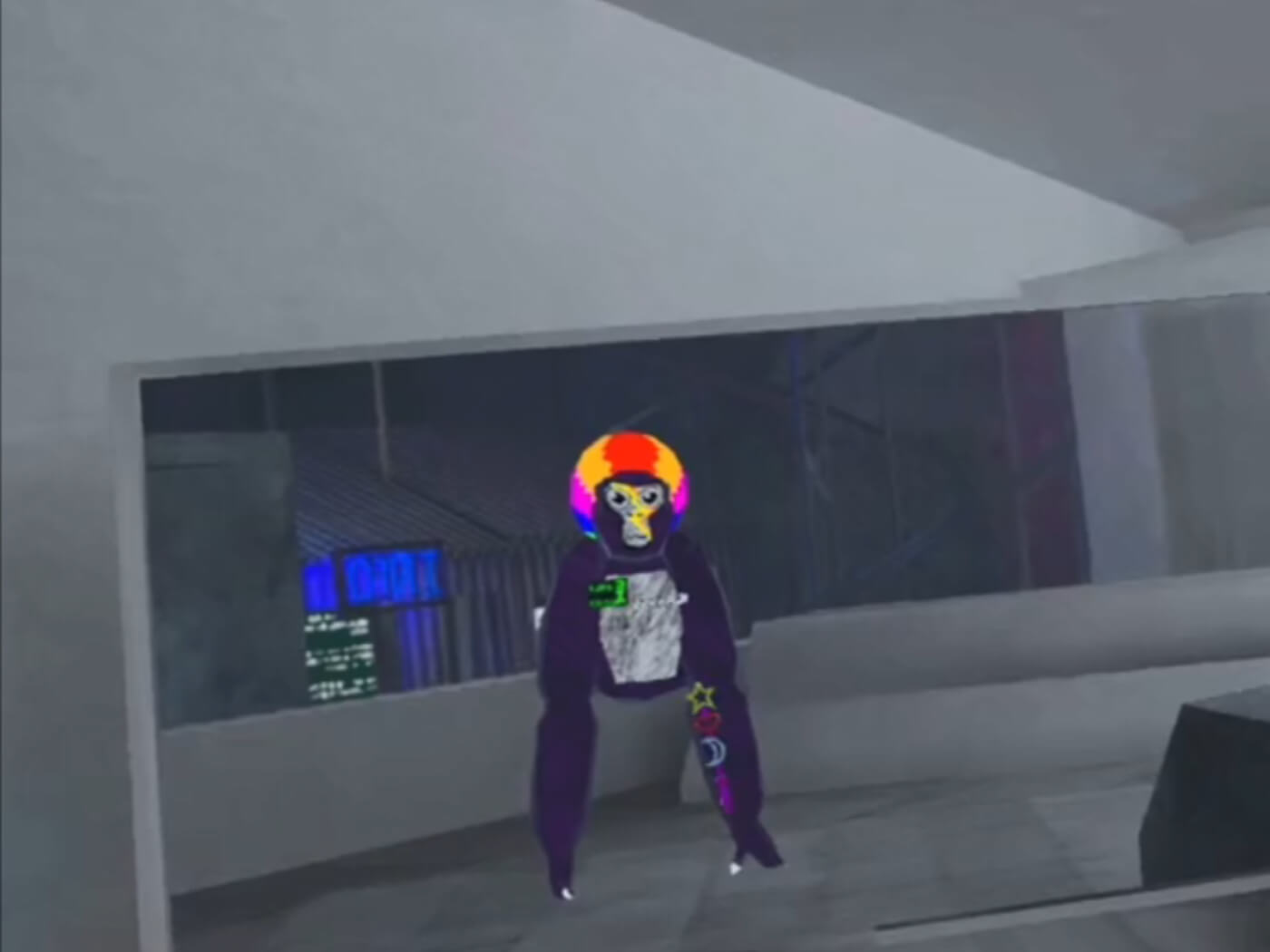




2 comments
good website to look at stuff for your VR and also good facts about GT
I love the game is so cool