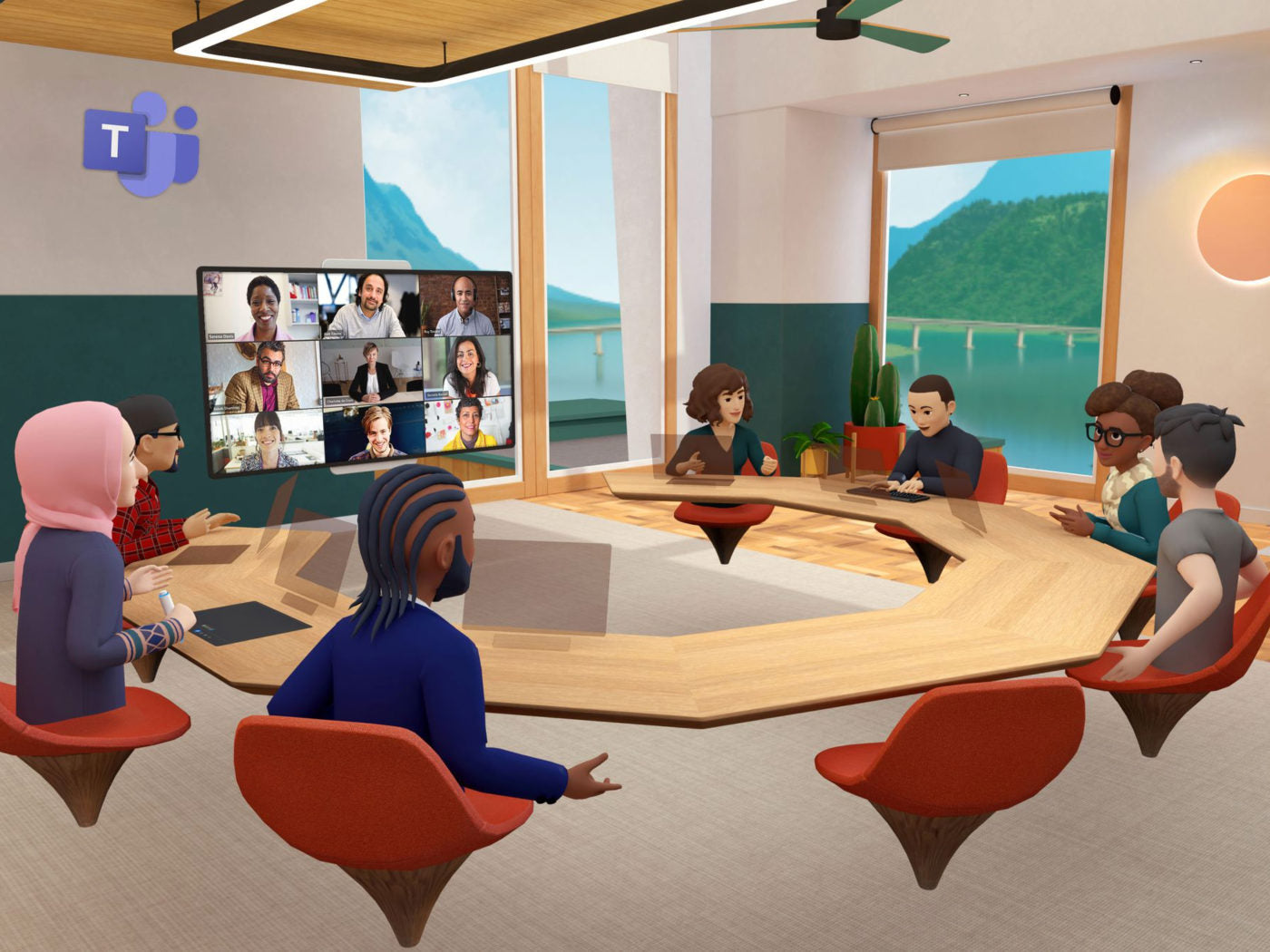In an unexpected twist of developments, Meta Quest headsets have transcended their gaming-centric reputation, embracing a world of diverse functionalities that extend beyond the gaming spectrum. Microsoft, seizing this opportunity, has ingeniously introduced specialized VR applications for essential productivity tasks, featuring Word, Excel, and PowerPoint on the innovative Meta Quest platform.
Compatibility with Various Meta Quest Headsets
The integration of Microsoft Word, Excel, and PowerPoint into the Meta Quest headset repertoire signals a broadening of application horizons, breaking free from the confines of the conventional gaming-centric focus. This important enhancement empowers users to effortlessly shift gears from immersive gaming experiences to creating, editing, and presenting documents within a virtual space.

Microsoft's steadfast commitment to inclusivity echoes through the extensive compatibility of its Office VR apps with a selection of Meta Quest headsets. Whether equipped with the original Oculus Quest, Meta Quest 2, Meta Quest Pro, or the newly introduced Meta Quest 3, users are given seamless accessibility to use the functionalities of Word, Excel, and PowerPoint, building a bridge between virtual entertainment and productivity.
Requirements for Using Microsoft Office on Meta Quest
Microsoft Account
Navigating the setup process proves to be user-friendly; however, the imperative need for a Microsoft account injects an additional layer of security and personalization into the overall experience. For users venturing into the virtual reality productivity world lacking an existing account, the process of creating one is easily facilitated.

Meta Quest Headset
The supported Meta Quest headsets include the original Oculus Quest, Meta Quest 2, Meta Quest Pro, and the latest Meta Quest 3.
Internet Connection
Users are encouraged to ensure a reliable internet connection to make the most of the collaborative features and cloud-based capabilities offered by the Microsoft Office suite in virtual reality.
Downloading Apps from the Meta Store
Users can easily navigate to the Meta Quest store and locate the dedicated sections for Word, Excel, and PowerPoint. The apps, each conveniently sized at under 2 MB, can be swiftly downloaded, ensuring that storage concerns are minimal.
Setup Process and Signing In with a Microsoft Account

Once the apps are downloaded, users are guided through a user-friendly setup process that ensures a seamless connection between Meta Quest and Microsoft Office. While Microsoft encourages users to subscribe to Microsoft 365, it's noteworthy that a subscription is not mandatory to access the new apps in VR, offering a more inclusive virtual office experience.
Steps on How to Use Microsoft Office on Your Meta Quest Headset
1. Launch Microsoft Office Apps
Navigate to the Meta Quest store and download Microsoft Word, Excel, and PowerPoint. Open the apps within the VR environment through the Meta Quest interface.
2. Explore the Virtual Office
Familiarize yourself with the VR workspace and the three-dimensional environment. Use the Quest universal bar to access shortcuts and commands related to Microsoft Office.
3. Adjust Windows and Distances
Resize windows for Word documents, Excel spreadsheets, or PowerPoint presentations using your controllers. Fine-tune distances within the VR space for optimal visibility and comfort.
4. Navigate Using VR Controls
Utilize Quest headset controllers to interact with documents dynamically. Highlight, select, and manipulate text seamlessly using the intuitive controls.
5. Virtual On-Screen Keyboard
Engage with the virtual on-screen keyboard for text input, editing, and formatting.
6. Pair Physical Bluetooth Devices (Optional)
If preferred, pair a physical Bluetooth keyboard and mouse for a more traditional input method. Access Settings, go to Devices, choose Pair, and connect your peripherals for ease of use.
Recommended Blogs:
Recommended Meta Quest 3 Accessories:
1. ZyberVR Black Sling Bag
2. ZyberVR Link Cable
3. ZyberVR Neck Power Bank
4. ZyberVR ZERO Elite Strap for Quest 3
5. ZyberVR Battery Head Strap
6. ZyberVR ACE Elite Strap for Quest 3
Conclusion
The integration of Microsoft Office apps into the Meta Quest VR ecosystem signifies a groundbreaking convergence of productivity and immersive technology. Navigating the VR office space and utilizing Microsoft Office in VR on your Meta Quest headset involves a seamless process—from downloading the apps in the Meta store to adjusting windows and distances, using virtual on-screen keyboards, and even optionally pairing physical Bluetooth devices for enhanced ease of use.