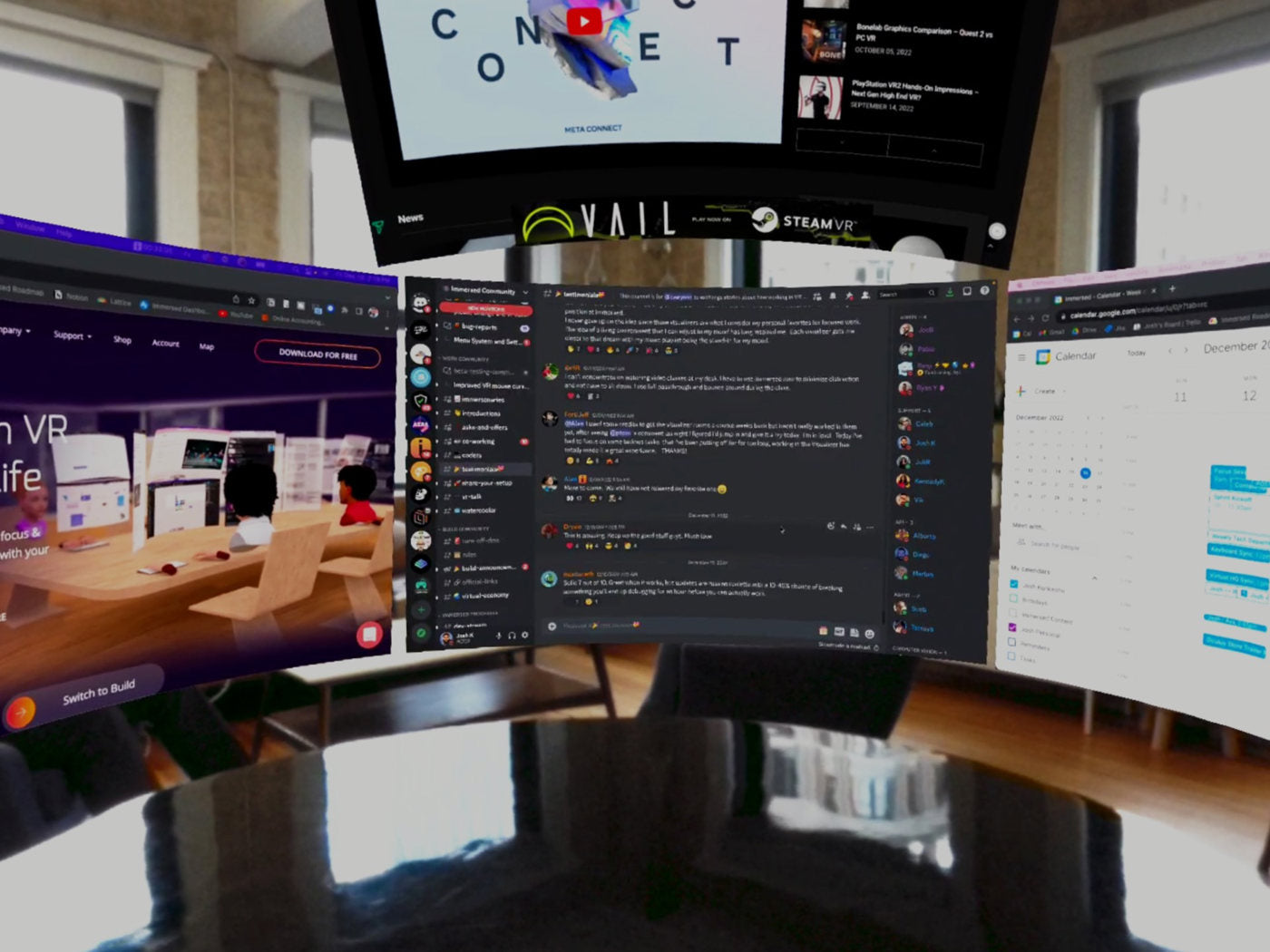Two standout applications in the VR productivity tools are Immersed and Virtual Desktop. Both offer unique features designed to transform your VR headset into a powerful workstation but they cater to different needs and preferences.
Immersed

Key Features
Immersed is a VR application that allows users to create multiple virtual monitors, enhancing the workspace significantly. Here’s what makes Immersed a top choice for many VR productivity enthusiasts:
- Multiple Virtual Monitors: Immersed allows up to five virtual monitors in its Pro mode, giving users ample screen real estate to manage various tasks simultaneously.
- Low Latency Options: The app offers different connectivity modes, including Wi-Fi streaming and a low latency USB mode, ensuring smooth and responsive performance.
- Customization: Users can adjust the size, resolution, position, and curvature of the virtual displays, tailoring the virtual workspace to their needs.
- Immersive Environments: Immersed provides various virtual environments, from professional office settings to creative spaces like a spaceship deck.
RELATED: How To Access Horizon Workrooms
Pros
- The immersive environments help in minimizing distractions, boosting concentration and productivity.
- The ability to create several virtual monitors is a significant advantage for multitaskers.
- While not perfect, Immersed can operate in offline mode with some limitations, making it useful for travel.
Cons
- Requires a desktop streamer app on your computer and can be complex to set up initially.
- Offline mode still needs improvements as it sometimes requires internet access for authentication.
- The app can take a long time to load, which might be inconvenient for quick sessions.
Virtual Desktop

Key Features
Virtual Desktop is another popular VR productivity app, known for its high-quality streaming and user-friendly interface. Here are its standout features:
- High-Quality Streaming: Virtual Desktop streams your physical monitor to your VR headset with high resolution and low latency.
- Quick Setup: The app is straightforward to set up, requiring a simple installation and connection process.
- Customizable Display Settings: Users can adjust the size, curvature, and distance of the virtual monitor, optimizing their viewing experience.
- Environment Options: Similar to Immersed, Virtual Desktop offers various environments, though more geared towards entertainment.
RELATED: How To Play PC VR Games On Quest 2 By Using Oculus Link, Air Link, Virtual Desktop
Pros
- The setup process is simpler compared to Immersed, making it accessible to more users.
- Virtual Desktop can function reliably without an internet connection, perfect for on-the-go productivity.
- The app provides excellent video quality, which is crucial for tasks requiring visual clarity.
Cons
- Unlike Immersed, Virtual Desktop does not support multiple virtual monitors on Mac, restricting workspace expansion.
- High-quality streaming requires a strong network connection, which can be a limitation when using mobile hotspots.
- Features like keyboard passthrough and sophisticated workspace customization are less developed compared to Immersed.
A Table Of Detailed Comparison Between Immersed And Virtual Desktop
|
Feature |
Immersed |
Virtual Desktop |
|
Setup |
Requires desktop streamer app and VR app |
Requires desktop streamer app and VR app |
|
Connectivity |
Local network, internet fallback, USB mode |
Local network, internet fallback |
|
Multi-Monitor Support |
Up to 5 virtual monitors in Pro mode |
Limited to physical monitors; no virtual multi-monitor support on Mac |
|
Latency |
Low latency, especially in USB mode |
Good latency, but higher than Immersed, especially on lower-quality networks |
|
Offline Mode |
Available but not fully reliable |
Consistently works without internet |
|
Display Quality |
Adjustable stream quality, supports retina oversampling |
High-quality stream, but limited to network performance |
|
Environment Options |
Various immersive environments, lacks simple office setting |
Multiple virtual environments including a home theater |
|
Ease of Use |
Longer loading times, requires frequent adjustments |
Quick loading, stable display arrangements |
|
Keyboard Passthrough |
Supports passthrough, but inconsistent |
No dedicated passthrough; must use passthrough mode |
|
Customization |
Flexible monitor arrangement, customizable size/resolution |
Adjustable screen size, position, distance, and curvature |
|
Virtual Cursor |
Virtual cursor overlay to reduce perceived latency |
Uses controller as mouse input |
|
Collaborative Features |
Public rooms, team collaboration in Pro mode |
Limited collaborative features |
|
Cost |
Free with limited features, Pro mode at $4.99/month |
One-time purchase of £14.99 |
|
Network Performance |
Lower network utilization, stable on weaker networks |
Higher network demands, requires strong connection for smooth performance |
|
Virtual Keyboard/Controllers |
Available but not ideal for daily use |
Controller as mouse input, works well |
|
Support and Community |
Active Discord community, regular updates |
Support available, active discussions on optimization |
|
Use Cases |
Best for multi-monitor setups, productivity, privacy |
Best for single or dual monitor setups, high-quality video playback |
|
Virtual Environments Quality |
Good, but lacks simple office setting |
High-quality, immersive environments |
|
Device Compatibility |
Oculus Quest 3 and other VR headsets |
Oculus Quest 3 and other VR headsets |
|
Overall User Experience |
Great for productivity with some setup issues |
Smooth user experience with limitations on monitor setup |
RELATED: Wireless PC VR Streaming – Air Link vs. Virtual Desktop
Recommended Meta Quest 3 Accessories:
1. ZyberVR Quest 3 Elite Strap
2. ZyberVR Neck Power Bank
3. ZyberVR Black Sling Bag
4. ZyberVR 3-in-1 Sticks for Quest 3
5. ZyberVR ACE Elite Strap for Quest 3
Conclusion
Both Immersed and Virtual Desktop offer valuable tools for enhancing productivity through VR but they cater to slightly different needs. The choice between Immersed and Virtual Desktop depends on your specific productivity needs and preferences. Whether you need multiple virtual monitors and advanced customization or a high-quality, straightforward virtual workspace, both applications have something to offer.