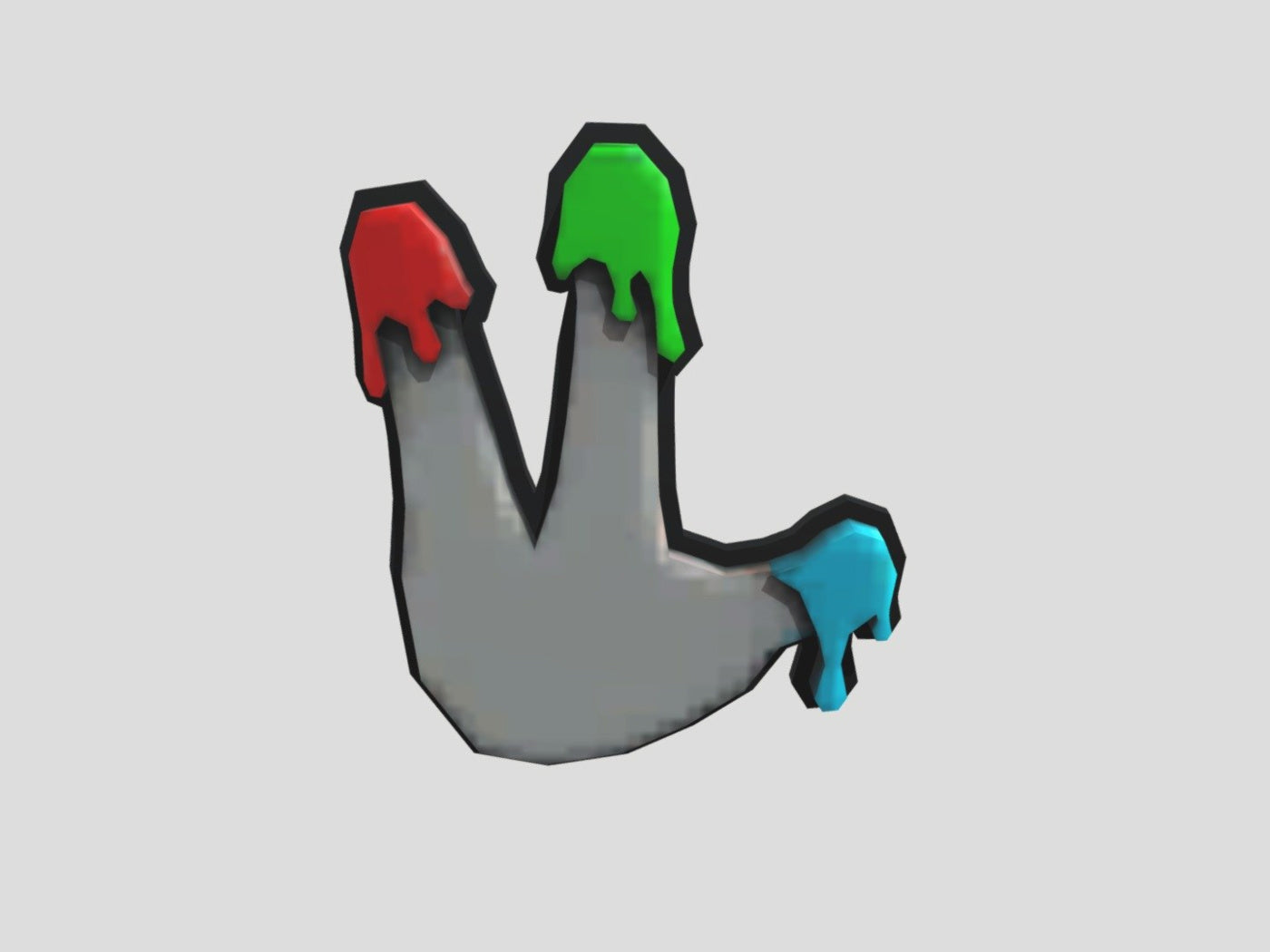Gorilla Tag is a thrilling virtual reality game where you become a nimble gorilla, swinging and bounding through virtual environments with friends. What makes this game even more exciting is the ability to customize your gorilla. By choosing a distinct color and name for your gorilla, you're not just getting into the fun of customization; you're also making yourself easily recognizable to other players.
How To Change Your Gorilla's Color
To begin customizing the color of your gorilla in Gorilla Tag, follow these simple steps:
- Locate the central hub within the game environment, usually found inside a large tree.
- Once inside the central hub, make your way to the desktop computer with a keyboard.
- sing the directional keys or joystick on your controller, navigate the menu options on the computer screen until you find the "Color" setting.
- Upon selecting the "Color" setting, you'll be presented with a color mixer interface. Here, you can adjust the Red, Green, and Blue (RGB) values to create your desired color.
RELATED: Wall Climbing, Running, & Jumping | Gorilla Tag Tutorial
Tips for Gorilla Tag Color Experimentation
When experimenting with different color combinations for your gorilla, consider the following tips:
- Begin by adjusting one color component at a time to see how it affects the overall color of your gorilla.
- Aim for a balanced combination of RGB values to create visually appealing colors. Avoid extreme values that may result in overly saturated or dull hues.
- Think about how your gorilla's color will stand out against the game environment and other players. Choose colors that provide sufficient contrast for easy visibility.
- Don't be afraid to get creative and express your personality through your gorilla's color.
RELATED: How To Join A Fan Lobby In Gorilla Tag
How To Change Your Gorilla's Name
To personalize your gorilla's name in Gorilla Tag, follow these steps:
- Begin by locating the central hub within the game environment.
- Once inside the central hub, make your way to the desktop computer with a keyboard.
- Using the directional keys or joystick on your controller, navigate the menu options on the computer screen until you find the "Name" setting.
Once you've accessed the name customization settings, follow these steps to modify your gorilla's name:
- Using the virtual in-game keyboard displayed on the computer screen, navigate to the existing name field and press the "Delete" key to remove the current name.
- After deleting the existing name, use the virtual keyboard to input your desired name for your gorilla. Take your time to choose a name that reflects your personality and identity within the game.
To join monthly Gorilla Tag tournaments, make sure to join the official ZyberVR discord server for more details.
Recommended Gorilla Tag Accessories
1. ZyberVR Gorilla Tag Long Arms Sticks
2. ZyberVR Neck Power Bank
3. ZyberVR Battery Head Strap for Quest 2
4. ZyberVR Battery Head Strap for Quest 3
5. ZyberVR Quest 2 Prescription Lenses
6. ZyberVR Gorila Tag Long Arms Sticks For Quest 3
Conclusion
Personalizing your gorilla's color and name lets you create a unique identity that sets you apart and enhances your overall gaming experience. Remember, your gorilla avatar is an extension of yourself within the game, so take ownership of it and make it truly yours.