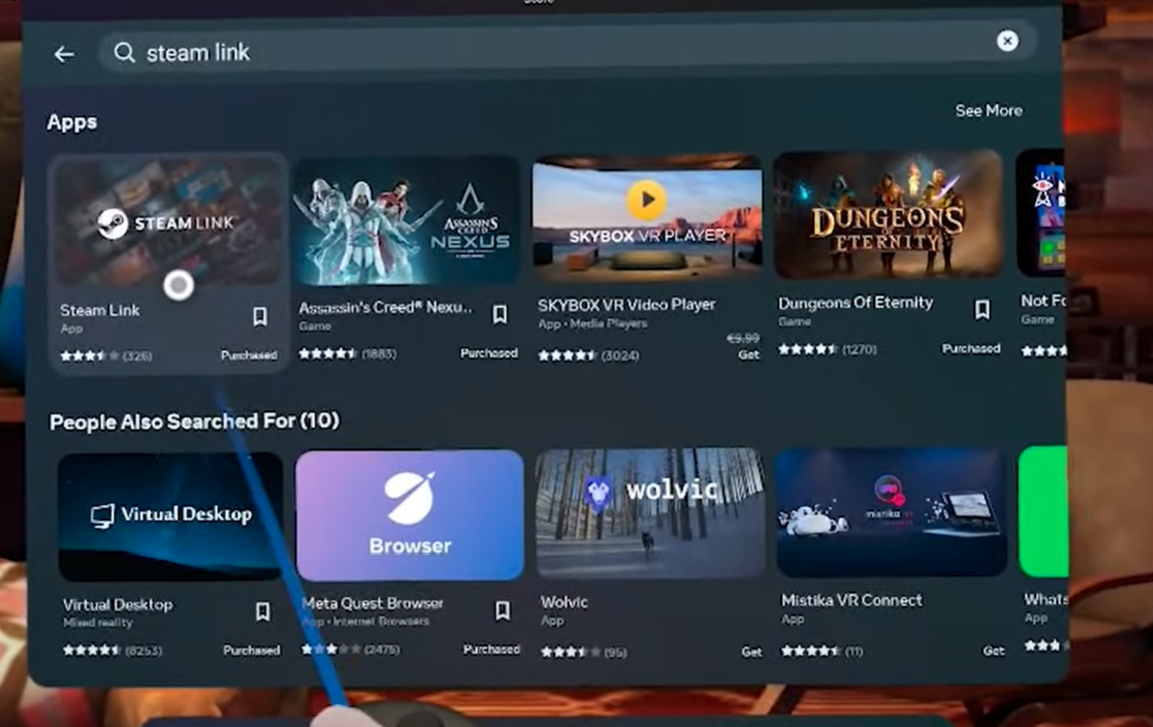1. Preparation: Device and Network Requirements
Hardware
A VR-ready PC/Laptop
- GPU: NVIDIA GTX 1060 or higher (check official requirements).
- CPU: Intel i5-4590 or AMD Ryzen 5 1500X or better.
Router
- Use a standalone router (not a Wi-Fi mesh system) with 5GHz support. Connect it to your PC via Ethernet cable.
Quest Headset: Meta Quest 2/3/Pro, updated to the latest firmware.


2. Installation Steps
On Your PC
- Download Steam: Get it from Steam's website.
- Install SteamVR: Search for "SteamVR" in the Steam store.


3. Using SteamVR
Basic Features
- Launch VR games directly from Steam library
- Desktop view access
- Environment customization
Performance Tips
- Adjust frame rate (72-120Hz)
- Maintain resolution ≤150%
- Use Auto bandwidth setting


4. Troubleshooting Common Issues
Audio Issues
- Enable Steam Streaming Speakers
- Set Quest mic as default
Connection Problems
- Verify Ethernet connection
- Restart Steam Link


5. Advanced Tips
Wired Connection: Use a USB-C cable for better stability.

6. Final Notes
Need help? Visit: