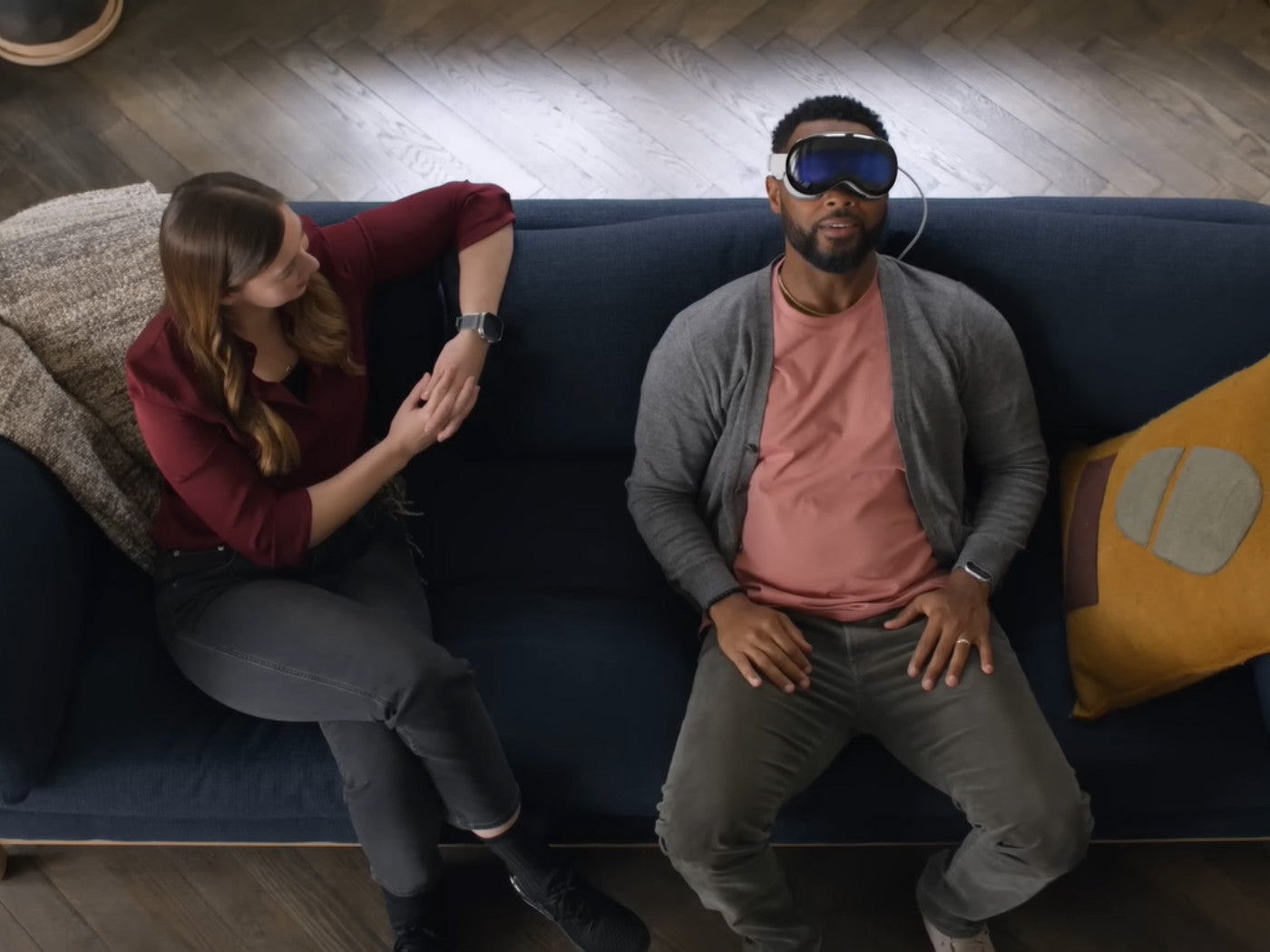The Apple Vision Pro is designed to be a personal device, optimized for individual use. Unlike other Apple devices like the iPhone or iPad, it does not support multiple user accounts. However, Apple has provided a Guest Mode feature that allows others to try the headset without accessing your personal information.
Additionally, there are other methods to share the Vision Pro's experiences without the need for someone else to wear the headset. In this guide, we'll cover how to share the Apple Vision Pro with friends, ensuring a seamless and enjoyable experience for everyone.
Using Guest Mode On Apple Vision Pro
Guest Mode is the way to let someone else use your Apple Vision Pro. Here’s how to set it up:
- Start by accessing the Control Center on your Vision Pro.
- Tap the Control Center button, then tap the Guest User button.
- You can choose what apps the guest can access. You can allow access to all apps or limit them to just the ones you have open.
- Tap Start, then remove the Vision Pro and let your guest put it on.
During the Guest Mode setup, the guest will go through the eye and hand calibration process. This setup ensures the headset adjusts to their unique specifications, providing the best possible experience.
RELATED: A Guide To Apple Vision Pro Gestures And Controls
Important Considerations
Guests cannot access your Optic ID, Apple Pay, EyeSight, and Persona. This keeps your sensitive information secure. If you allow access to all apps, guests can see your personal data within those apps. Be mindful of what is open and accessible.

If the Vision Pro isn't worn within five minutes, the guest session automatically ends. This feature helps protect your device from unintended access.
Apple Vision Pro Guest Mode Limitations
While Guest Mode offers a way to share your Vision Pro, it does have some limitations:
- Each guest session is temporary. Guests will need to recalibrate each time they use the headset.
- The permissions are broad. Guests can either access all your apps and data or just the ones currently open. There’s no middle ground for more granular control.
- You cannot monitor a guest’s session in real-time using the headset. However, there are other ways to share the experience visually.
RELATED: How To Set Up Your Space With Apple Vision Pro
Alternatives To Apple Vision Pro Guest Mode
If you prefer not to use Guest Mode or want to share the Vision Pro experience without having someone else wear the headset, there are several alternatives:
Mirroring Your Vision Pro Screen
- AirPlay: You can mirror your Vision Pro screen to an Apple TV, iPad, Mac, or another iPhone. This is ideal for larger gatherings where multiple people can watch what you’re seeing.
- FaceTime: During a FaceTime call, you can share your screen with the person on the other end. This way, they can see exactly what you’re experiencing in real time.
- Screen Capture: If you want to show something specific later, you can take screenshots or record your screen. This feature works similarly to how it does on an iPhone.
Using Family Sharing
Apple’s Family Sharing feature allows you to share access to Apple services, purchases, and more with up to five family members. Here’s how to set it up:
- Set Up Family Sharing: On your iPhone, iPad, or Mac, go to Settings > [your name] > Family Sharing. Follow the instructions to set it up and invite family members.
- Manage Subscriptions: You can share subscriptions to Apple services like Apple TV+ or Apple Music with family members, giving them access to content on their own devices.
- Purchase Sharing: Enable purchase sharing to allow family members to access apps, books, and other content you’ve purchased.
RELATED: How To Make Your Apple Vision Pro More Comfortable
What To Consider When Sharing Your Apple Vision Pro

1. Supervise Younger Users
Apple Vision Pro is recommended for individuals aged 13 and older. Supervise younger users to prevent accidental changes or damage.
2. Cleanliness and Comfort
Clean the headset between uses to maintain hygiene and comfort, especially if multiple people are using it in succession.
3. Explain Features and Controls
Before handing over the Vision Pro, explain the basic features and controls to your guest. This will help them navigate and enjoy the experience more easily. Highlight the most impressive features of the Vision Pro, like 3D movies on Disney+ or the massive virtual movie theater screen.
Additionally, let your friends try interactive apps and games that show off the headset's capabilities. This provides a more engaging and memorable experience.
Recommended Apple Vision Pro Accessories
1. ZyberVR Neck Power Bank
Conclusion
Sharing the Apple Vision Pro with friends can be a fantastic way to showcase the future of spatial computing. Whether you use Guest Mode, screen mirroring, or Family Sharing, there are multiple ways to let others experience the magic of this cutting-edge technology. Remember to keep privacy and security in mind, ensuring a safe and enjoyable experience for everyone involved.